Email
Programs
If you can’t send emails, it may be due to your local service provider changing their email settings. You will need to follow the steps below to change your server settings in order to send out messages.
You can check your server settings by going to your email program (Outlook, Thunderbird, Microsoft office..etc.) and follow the steps below:
Outlook
In top menu click on Tools and then E-Mail Accounts (some versions of Outlook may say just Accounts).
In some versions of Outlook you may need to click on the E-Mail tab.
Click on Add a new e-mail account… or simply New and then click Next.
Mac OS X Mail
With the Mail application open, click on the File menu and then click Add Account…
For additional assistance please visit Apple’s Mail Assistant page.
Thunderbird
Click on the Tools menu, choose Accounts Settings, and click Add Account.
Outlook Express/Windows Mail
Click on the Tools menu, click on Accounts, and then click on the Mail tab.
Click the Add button and then click on Mail.
Entourage for Mac
Click on the Tools menu, then click Accounts.
Click on the Mail tab and then click the New button.
iPhone/iPad E-Mail
If this is your first time adding an e-mail account to your iPhone simply launch the Mail app and you will be prompted to create a new account.
If you are adding or replacing an account open Settings followed by Mail, Contacts, Calendars. Open Accounts and choose Add Account…
From the list of available e-mail services choose Other. You will be prompted for your server and user information.
Android E-Mail
- Open your list of applications and click/touch the E-Mail icon.
If this is your first time launching the E-Mail application you will be prompted to create a new account.
To manually add a new account open the E-Mail application, click on your device’s Menu button, and choose Add Account.
Android settings may vary from provider to provider. If you have difficulty using your e-mail account once you have set it up please contact our support department. We will double check your settings, and refer you to your provider’s support department if necessary.
Requesting Help
Talk With The Enter.Net Support Team
Need Additional Help?
We’re Here
Fill out our form so that we can respond to you via e-mail
(610) 437-2221, option 2
- Or Call Us Toll Free
(877) 368-3711, option 2
Please Note: If you are having problems sending or receiving e-mail, it may not be possible to offer adequate support via e-mail. For these types of issues, please call our support department by phone at your convenience.